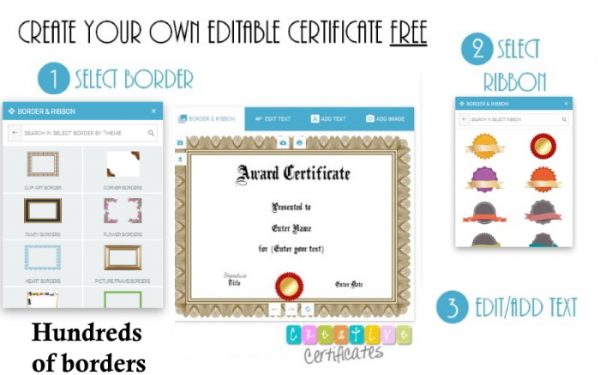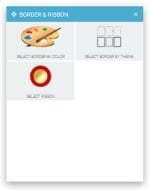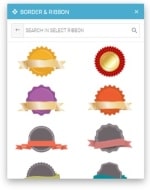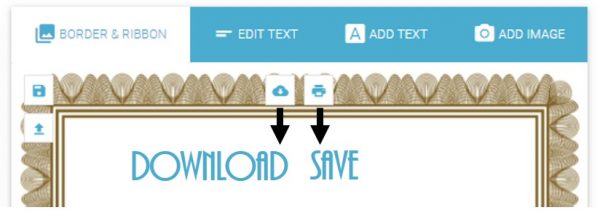Free online certificate maker to create free printable certificate templates that you can customize before you download or print. No watermark! Instant download and no registration is required.
Free Online Certificate Maker
With our free certificate maker, you can create a custom award certificate template online in under 2 minutes. No registration is required to create or download it. You can use each editable certificate for any purpose since you can customize the text. Just follow these simple steps below.
How to Make a Certificate
Step 1 – Select a Border
Step 2 – Select a Ribbon
To see the selection of ribbons, click on “Select Ribbon”. Scroll down to see the entire selection of ribbons. You can move the ribbons around if you want to change the position. You can also delete or make them bigger or smaller.
Step 3 – Edit/Add the Text
Click on “edit text” on the top of the certificate editor to edit each line of text. Type your text in the text box. For example, you can write, a certificate of appreciation, certificate of completion, certificate of participation, or whatever you want to appear as your title. You can also change the font, color, and size, or make it bold or italic. Drag the text around if you want to move it. Add the name, reason for receiving the award, date, and the name of the person awarding it. Click on “Add Text” to add additional text.
Step 4 – Add text, logo, or image
This step is optional for those who want to add an image or a business logo. To add a logo or an image, click on “Add Image”.
Step 5 – Download or Print
Download as an image or as a PDF document or just print. To download (click on the icon that is marked above). To print, click on the printer icon. You should be ready to go!
Feel free to use this certificate generator to make as many certificate templates as you need!
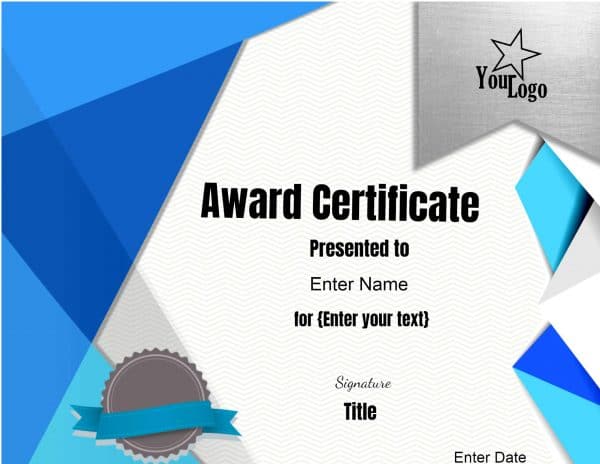
How to Add a Logo or Photo
You can make your own certificate with a photo or logo with our free professional certificate maker.
- Create an award certificate template as per the instructions above. We offer many certificate templates for various achievements. You can also click on “customize” on any template on this site. Once you do, the certificate creator will open. It might take a few seconds to load.
- Type the text you want to appear on your award certificate.
- If the selected template includes an image, then upload an image or logo from your computer. You can add pictures of ribbons, logos, or even photos. If you are awarding children, add their photo or a photo of someone they admire. It can be their favorite actor, pop star, or even a picture of their pet. If the certificate has a sample photo, then click on it to replace it. If it doesn’t have one, click on “Add image” to add one. Drag it to wherever you would like it to appear.
How to Save and Print
- Once you have created the certificate, you can save it or print it. You can save it as an image or a PDF. Most computers can open PDF files, but if you have any issues, then you might need to download Adobe Reader. Adobe Reader is free software that will enable you to open any PDF file from this site or any other site. You can still always download the certificate as an image if you prefer not to open it as a PDF.
- Print the certificate on stationery, parchment paper, or card stock. You can buy these online or at your local office supply store. Before you print, preview the certificate to ensure that it fits perfectly.
- Sign the certificate or stamp it with your school symbol or company’s logo stamp (if you didn’t add a signature or logo online).
- Frame the award certificate. Although this step is optional, it makes award certificates look far more impressive.
Ideas for Printable Certificates
As mentioned, you can customize most of the award certificates on this site. You can change the heading and the text. Therefore, you can use them for any purpose. Here are some ideas to create your own certificate:
- Blank certificate (delete the existing text by clicking on the trash icon)
- Certificate of Awesomeness
- Best Husband
- Best Wife
- Good Job
If you don’t have 3 minutes to use our certificate generator, then you can print a blank certificate template and fill in the details in your handwriting. If you need an official-looking certificate, then we suggest that you take a few minutes to type in the details before you print it for a more professional look.
Certificate Printing
You can print a certificate at home, and there is no need to have it professionally printed. We suggest you print certificate awards on quality paper to give them a professional look. However, you can print them on regular paper and have them framed.
If you are giving printed certificates by hand, then they should be printed on cardstock or paper that is heavier than regular printer paper.
When printing a certificate we suggest you first download the file to your PC and then print from there. There is a print icon that will allow you to print directly but the certificate does not always fit on one page. This can be avoided by downloading the image first.